
This setting allows you to control which drives are visible in My Computer and Explorer. It is possible to hide all drives or just selected ones.
Open your registry (press win+r and type regedit , hit enter ) goto
[HKEY_CURRENT_USER\Software\Microsoft\Windows\ CurrentVersion\Policies\Explorer]
and find or create the DWORD “NoDrives” there by right clicking on explorer -> NEW -> DWORD value .
The “NoDrives” value uses a 32-bit word to define local and network drive visibility for each logical drive in the computer. The lower 26 bits of the 32-bit word correspond to drive letters A through Z. Drives are visible when set to 0 and hidden when set to 1.
If your not happy working in Hex, add these decimal numbers to hide the drive(s):
A: 1, B: 2, C: 4, D: 8, E: 16, F: 32, G: 64, H: 128, I: 256, J: 512, K: 1024, L: 2048, M: 4096, N: 8192, O: 16384, P: 32768, Q: 65536, R: 131072, S: 262144, T: 524288, U: 1048576, V: 2097152, W: 4194304, X: 8388608, Y: 16777216, Z: 33554432, ALL: 67108863
For example to hide drive A and drive D, you would add 1 (A) + 8 (D) which means the value should be set to “9″.
To disable all the drives set the value to “67108863″.
Restart Windows for the change to take effect.
Note: These drives will still appear in File Manager, to remove File Manager, delete or rename winfile.exe.
Registry Settings
User Key: [HKEY_CURRENT_USER\Software\Microsoft\Windows\CurrentVersion\Policies\ Explorer]
System Key: [HKEY_LOCAL_MACHINE\Software\Microsoft\Windows\CurrentVersion\Policies\ Explorer]
Value Name: NoDrives
Data Type: REG_DWORD (DWORD Value
Subscribe to:
Post Comments (Atom)







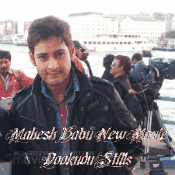



















0 comments
Post a Comment